Hey guy’s I am John Hembrom, I am a wordpress theme designer and I also design blogger Template or theme.
In this article I will show you how you can insert manually a whatsapp sharing button in your blogger theme to add whatsapp share button on website. I mean (blogger me whatsapp share button kaise lagaye).
Before you proceed to do so let me explain you some real features about most available blogger theme online.
Guy’s when you are planning to make a website in blogger, you will find lot’s of blogger templates available online. Some of the template you like and some don’t, the problem comes where you find your right choices and upload it to your website. After working for some days you will find that there are some important functions are missing like………………….
- Not having facebook fancepage?
- Not having whatsapp sharing button?
- Footer credits are not removable etc?
Look most of the templates available online is developed by American, European and Korean. So they have developed it according to their need and interest. But in Indian context this is not adaptable because I know Indian have some special requirement, according to their language, area of interest especially for Hindi blogger.
Some of the blogger templates you will see have more then 10 social sharing button without whatsapp, but for Indian user this doesn’t make any sense.
In India we share most of information online in whatsapp, twitter, facebook and instagram these are our main priority.
- By adding third party plug-in such as SUMO.com OR addthis.com, which show a list type jumper of social sharing button on the left sidebar and at the bottom on the mobile device.
- By manually inserting code into HTML social sharing list.
I don’t prefer the first option, the reason is that it’s a third party plugin, as your subscriber and sharer use these button their information and data also goes to their directory, and the biggest problem is that if that services are terminated by that company you will lose your subscriber.
In my opinion the second method is best to add whatsapp share button html code for blogger.
As you all know that you will find Google+ sharing button in almost every blogger template available online, so my suggestion is that you should replace html code and css code for in place of Google+ because as you know Google+ service has already shut downed in April 2019, So in most of the blogger template it is useless.
⏩ From Blogger Dashboard go to Theme> Edit HTML.
<li><a href=’#’><i class=’fa fa-google-plus’/></a></li>
⏩ Press Ctr + F to find the above code. Copy the entire above code or just type “fa fa-google-plus” now press Enter and you will see a list of social sharing code as below.
⏩ Now simply replace with the below code.
<li><a href=’#’><i class=’fa fa-whatsapp’/></a></li>
⏩ Now the icon of sharing button is changed not the linked url, to change this follow the further tow step.
⏩ Press Ctr + F to find the below code.
"https://plus.google.com/share?url=" + data:blog.url
⏩ Now simply replace with the below code.
"whatsapp://send?text=" + data:post.title + " >> " + data:post.url
⏩ As you know the background color of Google+ is red and the background color of whatsapp is green, replace the color code by the help of inspect element.
post-share li.whatsapp a{background:#25d266}
⏩ Now click on the save theme all is done!

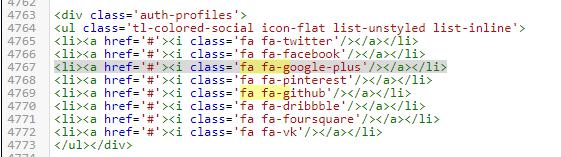
Check out the whatsapp gb atualizado 2024 for the latest features and security enhancements!
Do you have interest to share a guide that how to not get ban from GB WhatsApp app?